Skip to content
 User Portal
User Portal
Once you to your All-Mode Voice Hosted Portal (portal from here on in), your default landing spot will be the user portal in most cases.
This page gives you 8 sections across the top row that allow you to view and manage your phone profile.


















Settings
You can manage two distinct groups of settings from your portal. The top rightmost name has a “My Profile” link in it’s submenu that allows you to update your name, email, portal password, and notification settings.
The slightly lower name (with your extension number after it) has a “Profile” link in it’s submenu that allows you to update your caller ID, timezone, and voicemail PIN code.
Apps
Finally you have access to several other apps (depending on your configuration) under the apps submenu. Each of these has a detailed help page linked below.
Want to print your doc?
This is not the way.
This is not the way.
Try clicking the ⋯ next to your doc name or using a keyboard shortcut (
CtrlP
) instead.